This site uses cookies to store information on your computer
Read more
Mailing List Email Alerts & Saved Searches
Once registered, you can receive email alerts and save properties to your account.
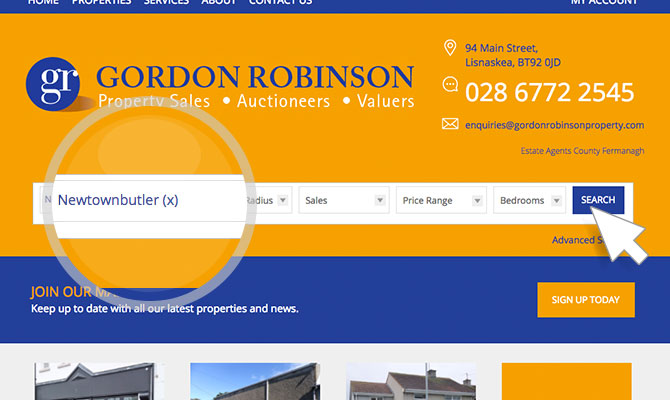
Step 1 Setting your Search Criteria
Use any of the search forms throughout our website to search for a specific area and click search.
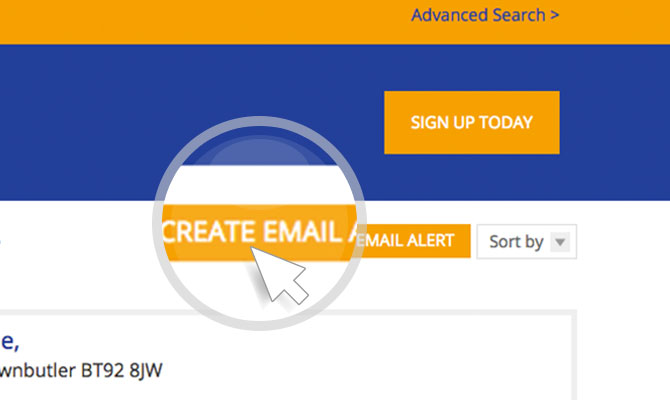
Step 2 Create an Email Alert
The results will now be displayed. You can save this search and set up an email alert for any changes by clicking the "Create Email Alert" button.
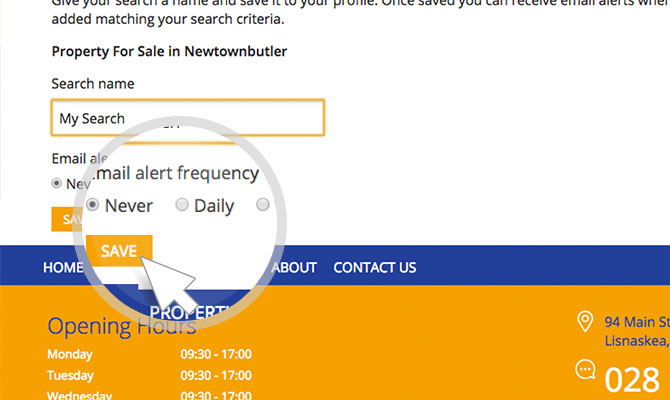
Step 3 Saving your Search
Give your search a name, specify how often you want to receive e-mails about new properties which fall into your search criteria.
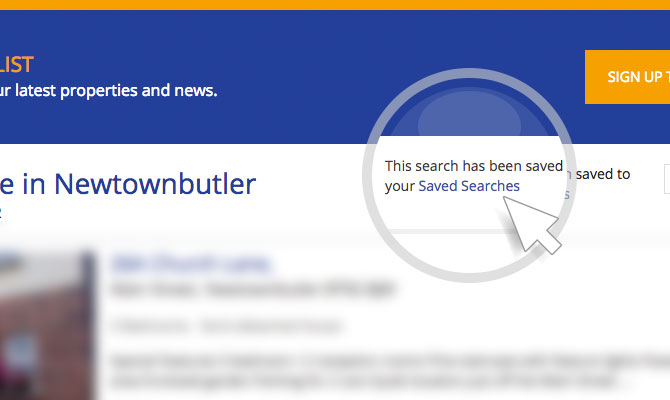
Step 4 Saved search notification
You will be brought back to the listings page where you can continue browsing from where you left off. The button has now changed to a notification letting you know that this search has been saved to your account.
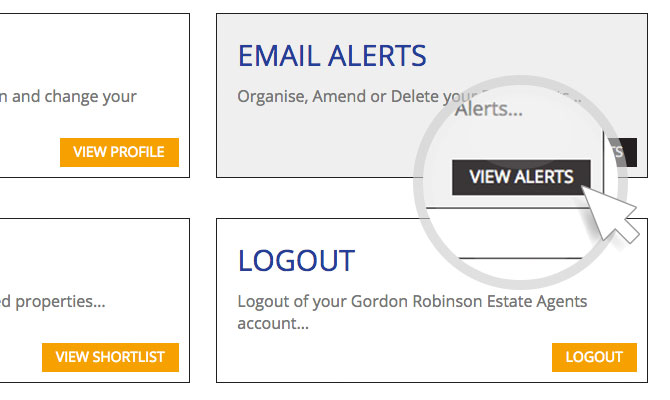
Step 5 Viewing your Saved Searches
From the "My Account" tab, you can navigate to the different sections of your account. Clicking on "Email Alerts" will take you to all your saved searches.
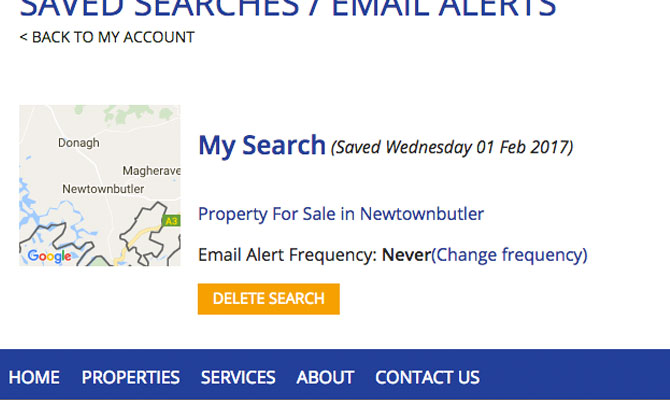
Step 6 Managing your Saved Searches
From here, you can view all the saved searches on your account, change the email frequency of the emails you receive and delete specific searches.
We can register for you
Enter the details of the type of property that you are interested in, we will then register you and notify you when a new property comes on the market that matches your requirements.
